1. Run MCINPUT.EXE (under Windows) or ./mcinput (under Linux) and select Target if you want to create a new target:
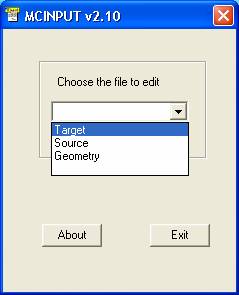 |
2. Insert the name of the target and the number of layers it should have:
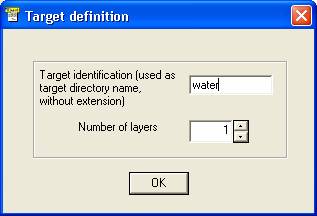 |
Hit OK to start entering the layer composition: MCINPUT will bild for you the input file SAMPLE.DAT.
3. Definition of the target composition.
3a. You can choose to create a target made by a mixture of elements. In this example we try to simulate a target of water.
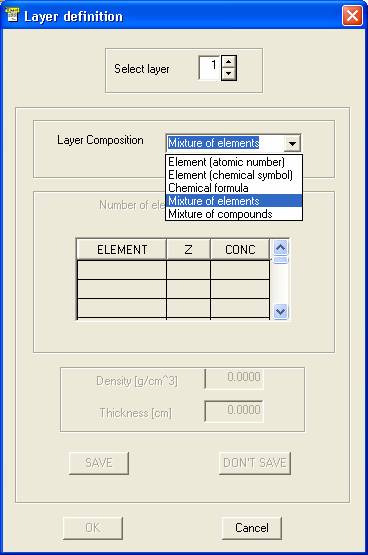
3b. In the next window, you have to choose the number of elements of the target. The maximum value is 10. Then hit OK.
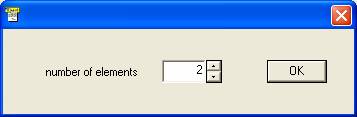 |
3c. Here you must enter the name of each element (using its chemical symbol) and its weight concentration into the layer. If you make a mistake entering the name of an element (i.e. you enter a non-existing element), the program will display an error-message and restart from point 3. Hit OK button when you have finished.
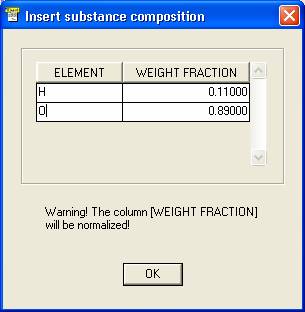
3d. In the next window the program displays the values that it have read. Check the data, enter the density [g/cm^3] and the thickness of the sample you are editing and hit SAVE to accept the layer.
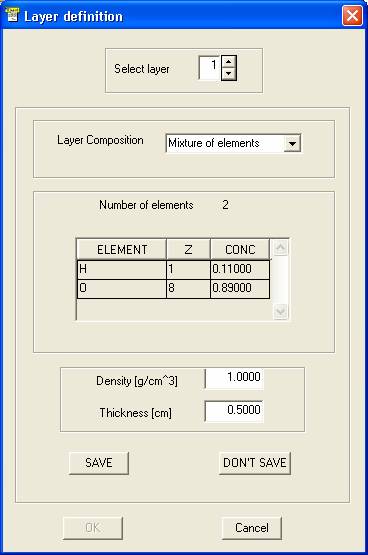 |
3e. Repeat steps 3a-d with all the layers, saving the layer data each time.
3f. Press OK when all the layers have been defined. You will get the following message to confirm the creation of the file SAMPLE.DAT
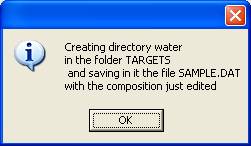 |
4. This is the summary of the data you have edited before. Note that, for each element, the concentration is here normalized at 1.
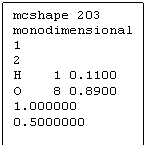 |
1. Run the file MCINPUT.EXE (or ./mcinput under Linux), as in the example A, but now select Source.
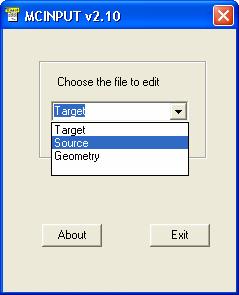
2. Give a name to the source (for example am241) and select the number of energy bins. Choose if you want a monochromatic (with only one energy channel) or a polychromatic source. In the second case, enter the number of energy channels that you want to consider in the simulation.Hit OK to confirm.
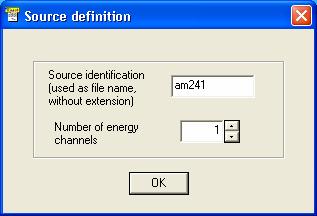
3. Definition of the energy channels: In the next window, for each bin of the source you have to enter its energy (in [keV]), its relative weight and its polarization state (using the four Stokes parameters). To enter the data you must fill the grid in the window. Press SAVE once finished.
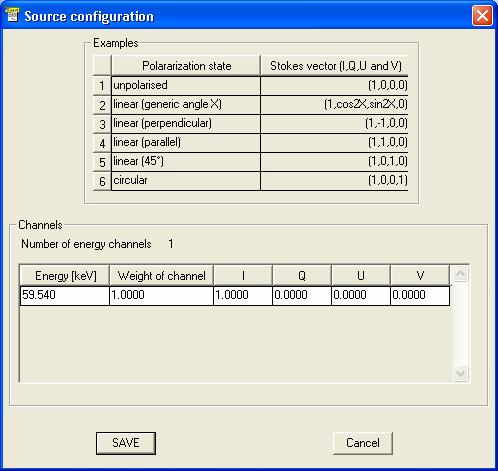
4. This is the summary of the source data file am241.DAT you have edited.
|
The file is saved automatically into the directory SOURCES.
C. Edit a new geometrical set-up
- Run the file MCINPUT.EXE (or ./mcinput under Linux) , as in the example A, but now select Geometry.
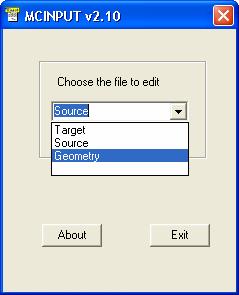
2. Give a name to the geometry (for example geo45_45). This step is very important because you define the geometry of the simulation: you have to choose how to insert the polar angles of incidence (position of the source) and take-off (position of the detector), and the azimuthal angle (detector). Select the reference system by making a choice between XRF or transport. In the example, the transport system was used. Now, enter the requested angles. Hit OK to confirm.
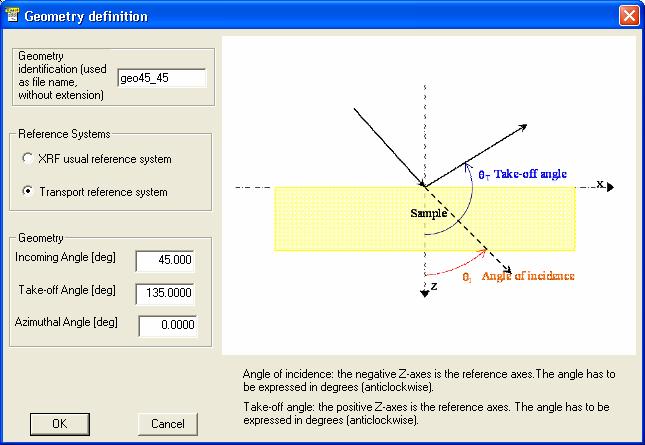
3. This is the summary of the geometry data file geo45_45.DAT you have created.
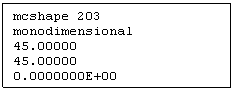 |
The file is saved automatically into the directory GEOMETRY.
Help or comments
Please address your questions, comments or suggestions about this program to one of the following e-mail addresses:
viviana.scot@mail.ing.unibo.it
with subject INPUT
